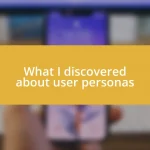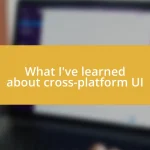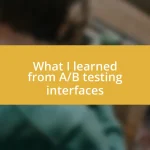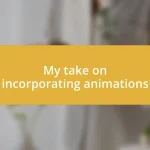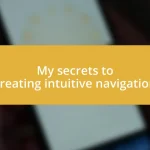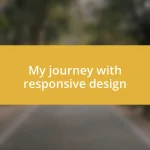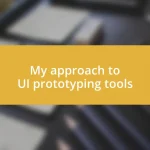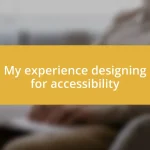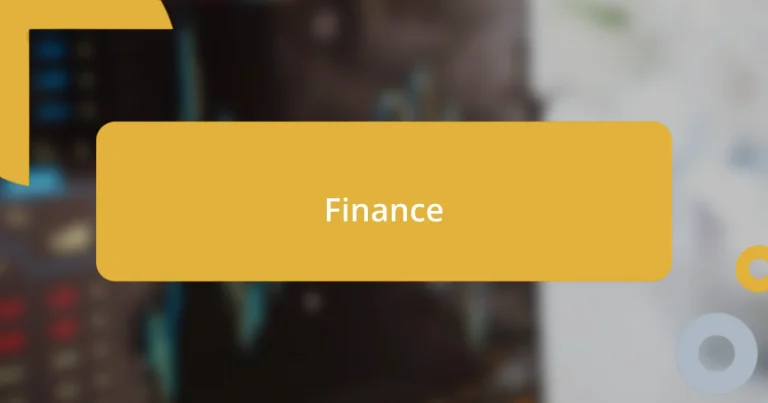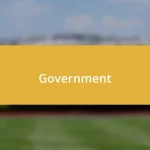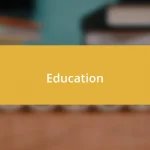Key takeaways:
- Background modes in iOS enhance app functionality by allowing critical tasks to run while users are active, but they must be managed carefully to avoid battery drain.
- Best practices for background tasks include minimizing resource use, setting task priorities, leveraging background fetch wisely, and adhering to testing and compliance guidelines.
- Effective debugging techniques, such as strategic logging and using Xcode’s Instruments, are vital for optimizing background task performance across diverse devices and iOS versions.
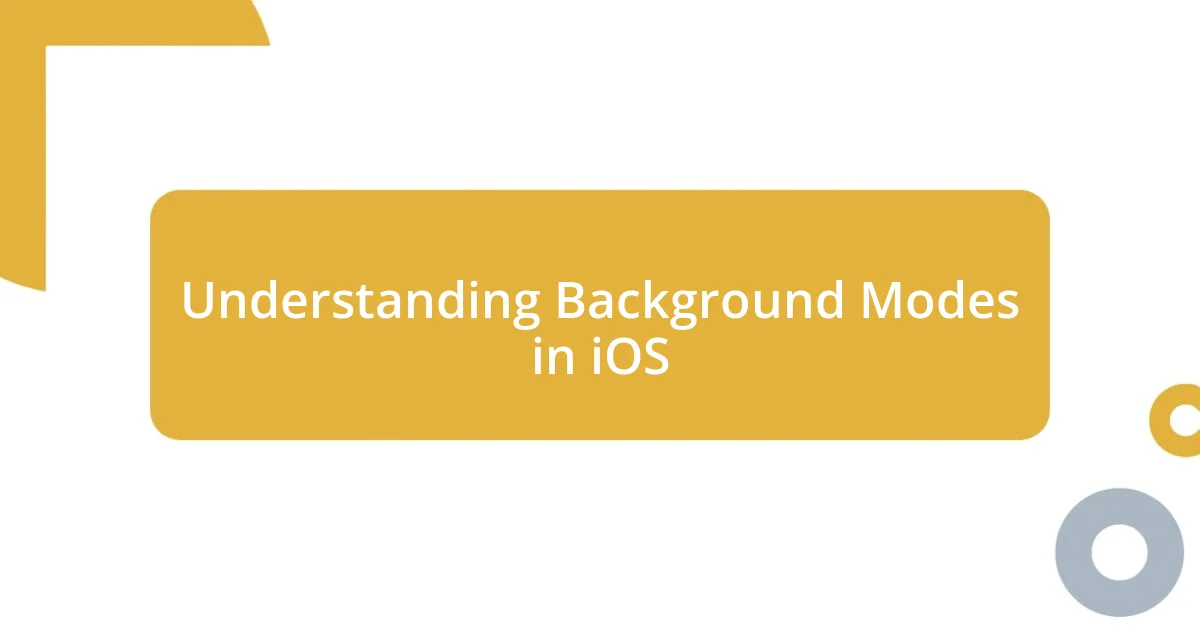
Understanding Background Modes in iOS
When I first delved into background modes in iOS, I was struck by their power to enhance app functionality while keeping the user experience seamless. iOS supports several specific background modes—like audio playback, location updates, and VoIP—that allow apps to perform crucial tasks even when they’re not actively in use. Can you imagine the thrill of seeing your app still running, performing tasks in the background while users go about their day?
I remember one instance where I was developing a fitness app that needed to track a user’s location for an extended period. I quickly learned that leveraging the background location mode allowed it to continue updating location data without interrupting the user’s workout session. It was such a satisfying moment to see how this feature enriched the app’s functionality, making it not just convenient, but a valuable companion in users’ fitness journeys.
Understanding these modes also made me appreciate the trade-offs involved. There’s always the underlying concern about battery life and performance—if you’re not cautious, you can easily drain a user’s battery, leading to frustration. How do we balance that? By being strategic and selective about when and how to leverage these background modes, I discovered that we can indeed enhance functionality without compromising user trust.
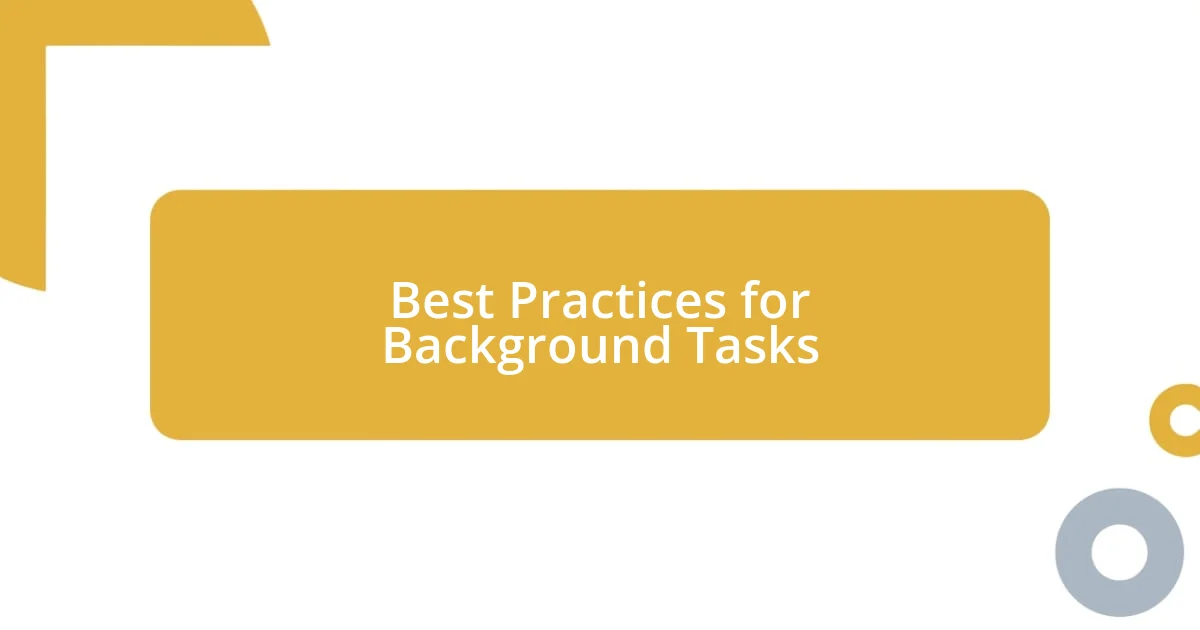
Best Practices for Background Tasks
When working with background tasks, I’ve learned that being respectful of battery and performance is crucial. Users rely on their devices for hours, and if we aren’t careful, our apps can quickly become the villains in their stories. For instance, I once pushed a significant background feature live without thoroughly testing its impact on battery life; I received immediate feedback from users who noticed their devices draining faster than usual. It was a humbling experience that taught me to always prioritize efficiency in my background tasks.
Here are some best practices I’ve embraced in developing background tasks for iOS:
- Minimize Resource Use: Keep tasks short and efficient to reduce battery and data consumption.
- Set Clear Priorities: Determine which tasks are essential and which can afford to be delayed.
- Leverage Background Fetch Wisely: Use this feature to check for updates periodically instead of keeping the app active continuously.
- Implement Proper Testing: Conduct thorough tests on different device configurations to gauge performance impacts.
- Stay Updated with Guidelines: Regularly review Apple’s Human Interface Guidelines to ensure compliance and optimal user experience.
These practices not only improve app performance but also build user trust, knowing that their experience is being carefully considered.

Handling Background Processing with URLSession
Handling background processing with URLSession can be a game-changer when it comes to managing data tasks in your app. I remember a project where I utilized URLSession for downloading files in the background, which allowed users to continue using the app without interruption. Seeing how smoothly the downloads occurred, even when the app was in the background, gave me a real sense of accomplishment. It was fascinating to observe how user engagement remained high as they received notifications about download progress without needing to keep the app open.
One of the most important lessons I learned is how to effectively configure a background URLSession. By creating a background session configuration, you can ensure that tasks are properly managed by the system, minimizing resource usage. I recall setting up background tasks for an e-commerce app, where download reliability meant the difference between a happy customer and a frustrated one. The ability to handle uploads and downloads without disrupting the user’s experience was a significant enhancement that I now prioritize in every project.
The difference between a default session and a background session can be profound. While a default session executes tasks in the foreground, a background session allocates resources intelligently, handling tasks even when the app isn’t in the foreground. This not only improves efficiency but also respects battery life and performance. My experience with implementing this led to significant improvements in user satisfaction, as they could enjoy uninterrupted app functionality while still achieving their goals.
| Session Type | Characteristics |
|---|---|
| Default Session | Executes tasks in foreground, higher resource consumption |
| Background Session | Executes tasks in background, efficient resource management |
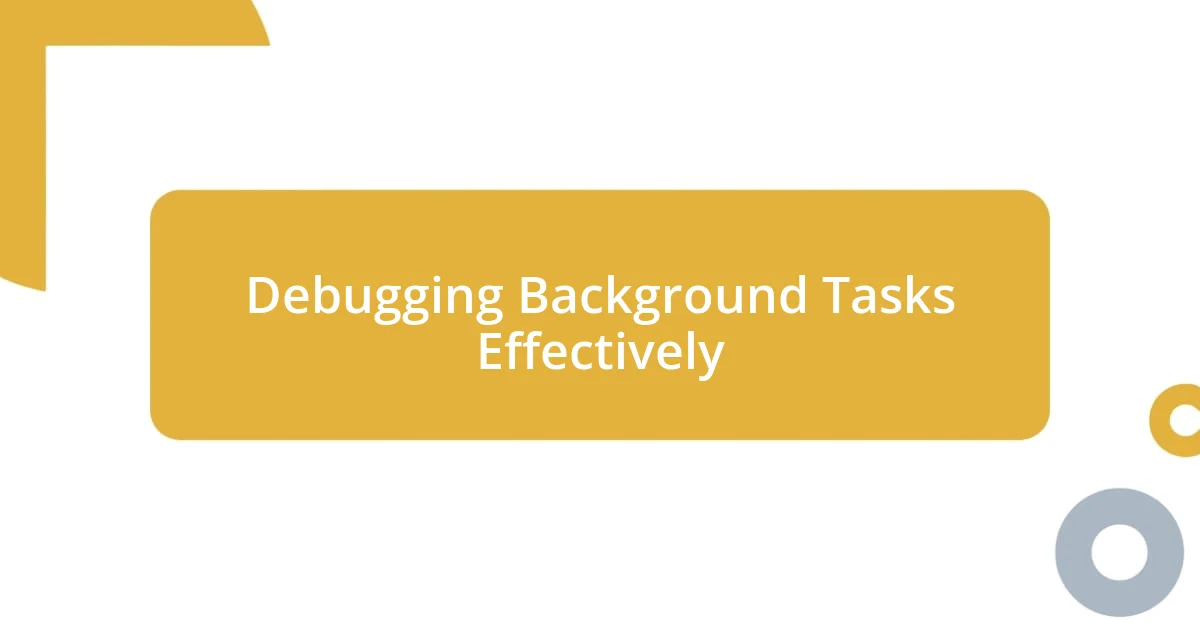
Debugging Background Tasks Effectively
When it comes to debugging background tasks effectively, I always start by utilizing logging strategically. It’s amazing how much clarity you can gain by simply recording the state of an app before and after a task runs. In one instance, while debugging a particularly tricky background fetch issue, I added logs that tracked timestamps and device metrics. The insights from those logs not only helped me pinpoint the root cause of the delays but also deepened my understanding of how different devices behave under similar conditions. Have you ever realized how essential logs can be in revealing hidden nuances?
Another approach that has worked wonders for me is using Xcode’s Instruments tool. The first time I used it, I was blown away by the amount of detail it provided about background task performance. For example, during a project, I noticed a background task taking significantly longer than expected. By running Instruments, I identified that a single network call was the culprit. Fine-tuning that request not only enhanced performance but also reduced the overall workload on devices. It’s those “aha” moments that can truly inspire you to dig deeper into performance metrics.
Lastly, I emphasize the value of testing background tasks across various iOS versions and hardware. I learned this the hard way when a feature that worked flawlessly on my device caused issues on older models. By gathering feedback from a diverse group of testers, I managed to refine the functionality, ensuring a smooth experience for everyone. The lesson? Embrace the diversity of user environments; after all, the effectiveness of background tasks is only as good as their performance on the devices your users actually own.